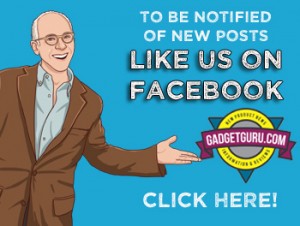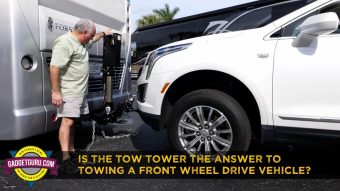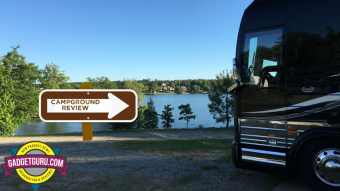PromptSmart Plus Voice Activated Teleprompter Delivers A Multi-Camera Experience
The big question is: Do you need a voice activated, teleprompter that can be viewed on multiple cameras?
If you are a solo operator and want to take your in-studio video production to the next level, my answer is…yes.
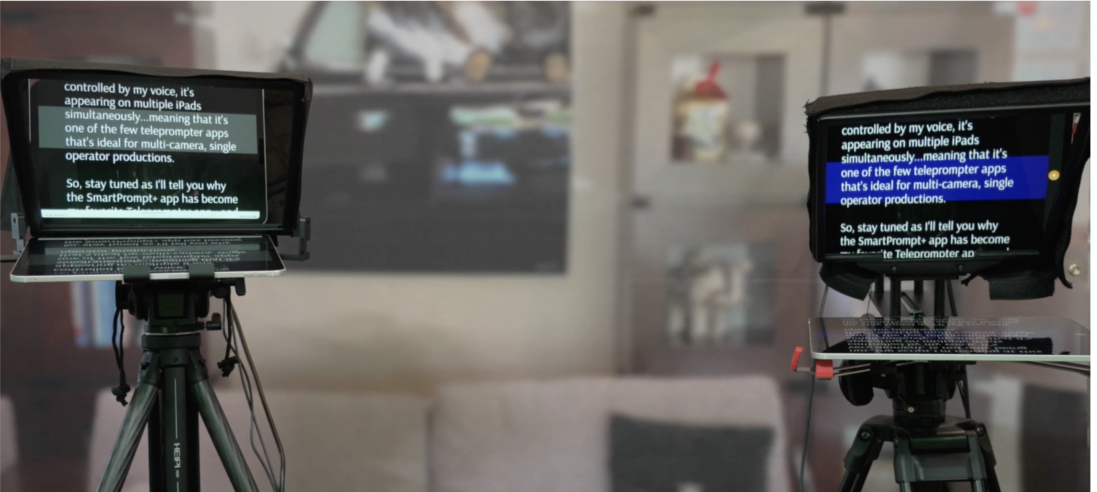
Whether you’re using it for business presentations, YouTube videos, tutorial creation or for other video related material that require scripts, using a teleprompter can simply the task of delivering an on-camera presentation while maintaining eye contact with a camera. While teleprompters used to be confined to professional television studios, prices have dropped dramatically over the past few years and a wide assortment of models is available. However, a teleprompter is only part of the equation and having a good app to control the script on the screen can be the difference between success and frustration.
While most teleprompter apps are designed for use on a single teleprompter, I’ve recently started using the PromptSmart Plus app as not only can it be used on multiple devices simultaneously, it is voice activated. In my opinion, combining voice recognition with the capability of using multiple teleprompters is a game changer for content creators. In this video, you’ll get an overview of this system and see it in action.
Here’s the video demonstration of the PromptSmart Plus voice activated teleprompter system
Affiliate Links
PromptSmart Plus: https://my.promptsmart.com/?lmref=Qt2UuA
Neewer X12 Teleprompter: https://amzn.to/42pBAEx
DesView Teleprompter: https://amzn.to/3JArpV0
PrompterPeople Ultralite: https://amzn.to/3JTvTHA
Glide Gear TMP100: https://amzn.to/400OhnO
Set Up Steps for Multiple Monitors with PromptSmart Plus
While I haven’t found good step-by-step instructions for using the app, here’s the method I use for setting up multiple iPads. The best way to describe this setup is that one device is the main and the others are duplicates. Whatever text/background colors you select on the main unit while using the PrompSmart Plus app will appear on the duplicate devices. So, here goes:
Before you get started setting up the multiple monitors, upload your script through the PromptSmart Plus app or on the website at my.promptsmart.com.
1) Take the main tablet or phone (let’s call it unit #1) and launch the PromptSmart Plus app and turn ON the Remote Control toggle. If you are going to use a wired lavaliere microphone, connect it to this device as this will be the only unit listening for your voice.
2) Take the remaining phones or tablets (unit’s #2 or #3 for example )and open the my.promptsmart.com website, log in and select the desired script and make sure that device is toggled-on Duplicate mode. Pinch/expand the display so that only the prompter text is on the screen…not the browser header. (NOTE: Unlike the unit running the app, your device may time out, so make sure you disable the sleep feature).
3) For the unit to be used as a remote, do the same as step #2, but select the Remote (not the Duplicate) option.
If all the devices don’t sync up, you may need to go to unit #1, press the X to close that page and reopen it.